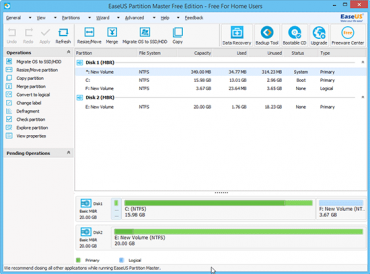EaseUS Partition Master Free happens to be one of the most popular partition utilities on earth. The statement sounds to be exaggerated but it is not, anyone who has used EaseUS for once at least would agree to it. The software has an intuitive user interface and ability to get all sorts of hard drive resizing jobs done. More specifically, the EaseUS Partition Master can delete or format hard disk drives and also adjust the size on hard drive partitions. This includes adding more space to a partition taking up from another, or vice versa. This is how you can keep your hard drive organized and fit using EaseUS Partition Master.
The free version implies a certain limit to every operation, for smaller tasks which seems to be perfectly alright. If you require more, the paid versions of the Partition Master is up for grabs.
Add Space to System c Drive Partition
C drive is the basic primary drive on all computers. The operating system resides on this partition of a hard disk drive, and all other system files as well. When the PC boots up, the BIOS would be looking for necessary bits of programs on C. However, as time goes by C drive gets cluttered by these tiny pieces of data, and often requires more space to be added. If the immediate next drive D is free or there is some unallocated space in between C and D, you would be able to Add space to system c drive partition without any trouble.
To be able to add space to C drive, there must be unallocated space right after C. Some unallocated space in random spaces don’t count, it has to be right next to C drive. If there isn’t, you might just format D drive and add that space to C, thus creating a new D drive out of the newly created unallocated space portion on the hard drive.
The procedure happens in two basic steps. The first one is to adding the extra space to a partition and the second step is saving what has been done. Upon selecting the C drive by right clicking, the ‘Resize/Move Partition’ option shows up. The sliders give a visual representation of how the free space is added into the C drive.
When the resizing is done, simply save all the changes made.
Free Partition Recovery from Unallocated Space
So if you delete your partition D accidentally or intentionally, how exactly do you plan to get it back? With EaseUS Partition Master Free Partition Recovery from Unallocated Space, the whole process would only take a few minutes. The software has two options, auto and manual to begin with. The automatic mode searches for unallocated space to restore a partition, while in the manual mode you have to do it yourself. Having the full version is helpful to get this job done at ease.
Conclusion
As mentioned earlier, EaseUS Partition Manager is the ultimate hard drive partitioning tool worth having. If you are into shaping your hard drive very frequently, it’s recommended that you purchase the full versions.