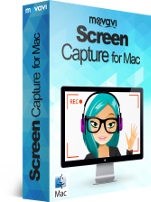If you want to make a demo presentation or video software tutorial to promote your website or project or if you want to create a video short with webcam material, screen capture studio can get them done for you. You may also want to store your favorite online movie on to your hard drive, which can be done with the help of screen capture studio in the movavi software. With movavi, you can record video on Mac, while browsing the web, chatting through skype, watching online videos or while working with any new application. All you need to do is downloading the screen capture studio and follow the instructions properly to understand using the video grabbing software of Movavi.
Installation and setting the ripping parameters of the software: Once you have downloaded the screen capture studio program, install it as per the on-screen instructions. When it comes to ripping parameters, you should know the process. To rip the video at full screen, choose the ‘select capture area’ menu and choose your monitor from fullscreen section. It is also allowed to choose between widescreen and standard formats and modify the size of capture are by pulling on the corners of yellow frame manually.
Now, make the audio preferences. The program tends to capture sound from output sound device by default. If you also wish to use input device, which could be microphone or any other device, click at the microphone icon so that the green color checkmark will be seen over it and ensure that the device is plugged in. Open the drop-down list that is found under microphone icon and choose your device name. For obtaining a more informative video, you can have the program to store mouse and keyboard actions. To accomplish this, simply click the corresponding buttons from the user interface.
Video capture and footage edition: To grab your video, click REC, upon which the program will start to grab your video. The process can be easily managed with the help of buttons available in the control panel of the program or can make use of hot keys. In the windows, press F9 button to resume/pause the process and press F10 to complete the action. To get a screenshot, press at F8. Once you have completed grabbing the footage, you can use edit option to open it in the in-built video editor. You can now use transition features, include background music, increase the video quality and also add animated captions or titles to edit your video clip.
Save the video in a required format: For saving the video, choose the option ‘export’ from the video editor and select any of the presets for devices or formats in the save dialogue box and then hit start. Screen capture studio can work as an incredible tool for you as you can save the video in to your hard disk for viewing it later.
The process of video recording on Mac with the help of Movavi software is pretty easy to complete. You should ensure that you follow the set of instructions as such to accomplish the task without any trouble in just few minutes. You will definitely enjoy using movavi software if you use it at least once.